Auto-Launch Glances Search by Highlighting Text Anywhere Online
Quick skim on this update:
- ✔️ Initiate auto-search by a broader range of content outside of Glancey-stamped email addresses
- ✔️ Highlight any words on a webpage, then click the Glancey pop-up to launch auto-search
- ✔️ This feature has been automatically pushed and you can turn it off as needed
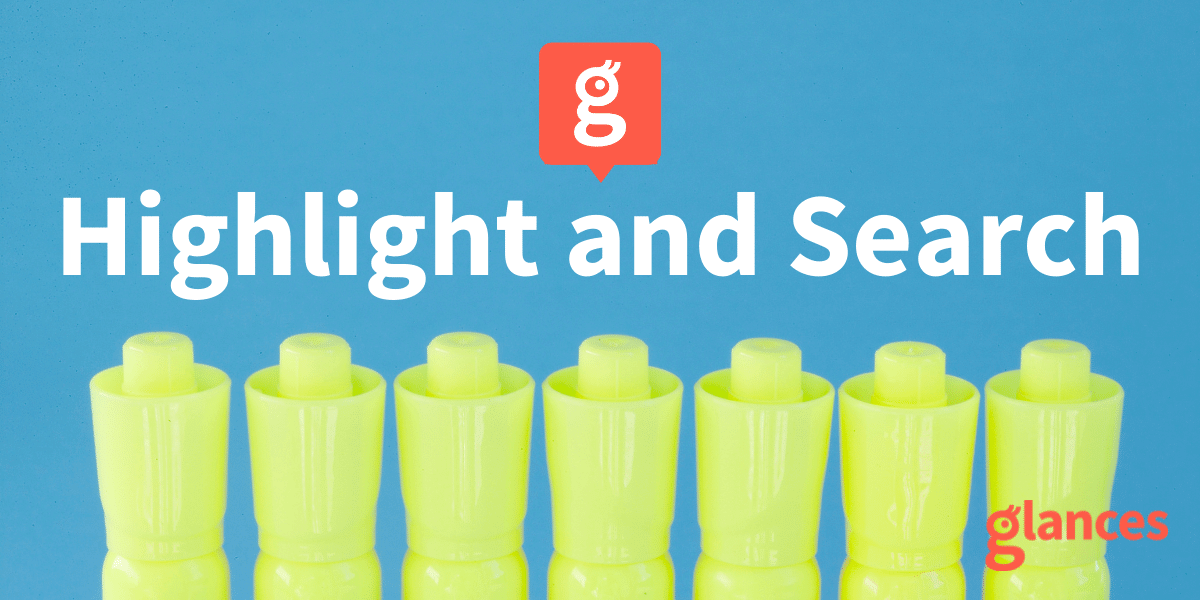
Another super-quick and practical way to search
Highlight, click, and go! That’s how snappy it is to launch Glances Search within any app or webpage you are working in. Using the Highlight and Search feature, you can bypass the need to 1) click the Glances widget to open the dashboard, and 2) manually enter your search criteria in the Glances Search tab. The automated function of Glances Highlight and Search not only saves you valuable time and clicks, but it also broadens the type of criteria you are able to search by, which includes:
- ✔️ Email addresses
- ✔️ Names of people and companies
- ✔️ Numbers for invoices, estimates, support tickets, project numbers, etc.
- ✔️ Terms related to Google Drive folders, documents, and files such as “marketing report 2021”
Don’t worry: Glancey will continue to stamp all email addresses with a clickable ‘g’ so you can auto-search by email.
Using Highlight and Search
When you need to auto-search for data beyond email addresses, here are the simple steps for using Glancey's Highlight and Search feature:
- Highlight any text on a page
- Click Glancey's pop-up
- View your auto-search results filtered by type in the Glances widget
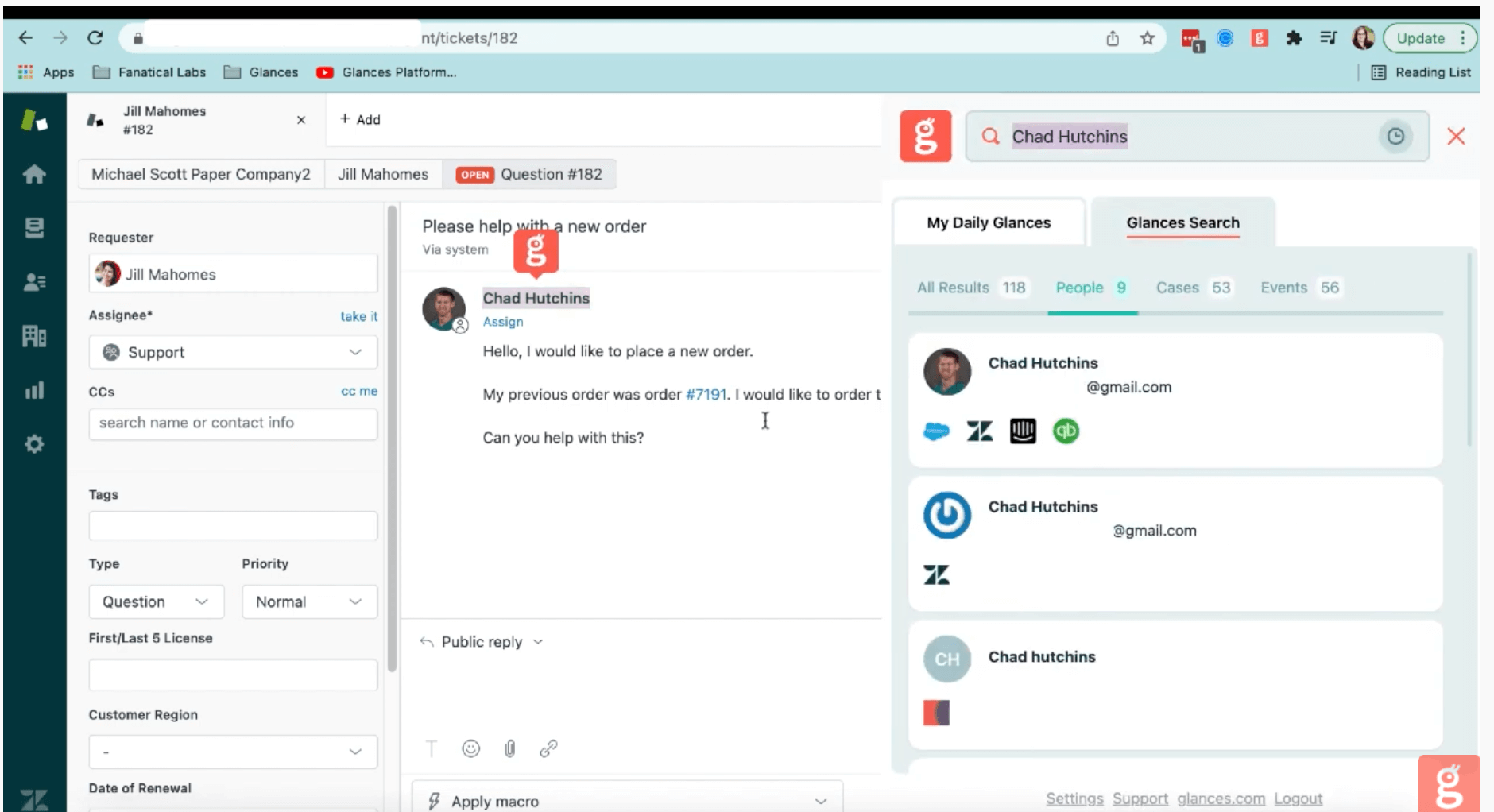
In the example above, the Glances user is working in Zendesk with a customer support ticket open. By highlighting the customer’s name (Chad Hutchins), the Glancey pop-up appears. The user clicks the pop-up to activate auto-search and open all related data for Chad Hutchins across their connected apps.
You can save time using the Highlight and Search feature in any of your favorite business apps. For example, let’s say you are reading emails in Gmail and you see an invoice number listed in a message. If QuickBooks is one of your connected apps with Glances, you can highlight the invoice number and launch auto-search to view any data related to that invoice, including the customer it is associated with.
If you would rather not use Highlight and Search, you can turn this feature off at any time.
- From your browser, click the Glancey icon located in the top bar of your window
- From here you'll see Widget Settings, click Disable under Highlight and Search
- Click Save
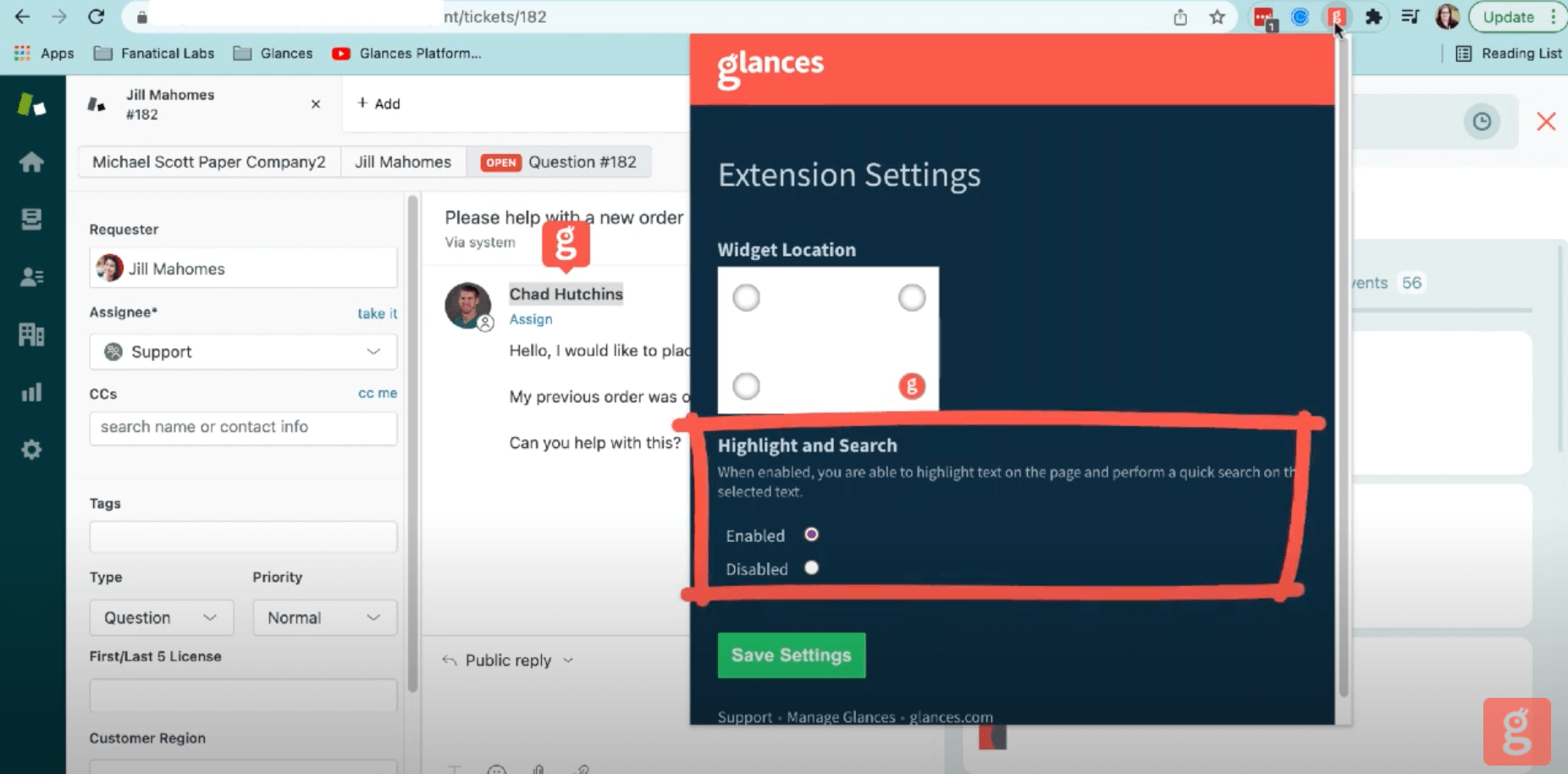
Why make Glances part of your daily routine?
Whether you rely on apps like Salesforce, Asana, Mailchimp, or any other tools in your SaaS stack, Glances empowers you with a single view of your customer insights and personal tasks across multiple apps, in real time. Working on any webpage you visit or within any app you use, Glances is always by your side, delivering the big-picture data you need in the single view you have always wanted.
Integrate Glances with all your apps to bring clarity to your workday
Start your free trial to connect your favorite business apps and access your data in one easy click, from any app or webpage.
More helpful steps
Schedule a demo to see the awesome benefits of Glances in action or ask our team questions.
If you need to connect a specific app or platform with Glances that is not currently available on glances.com, please send your requests to hello@glances.com.
Find more step-by-step articles with the latest information on our support site.