Duplicate Your Glances to Keep Preferred Settings
Should you create a new Glance or duplicate an existing one?
The answer depends on how you and your team use Glances and what apps you have connected. Typically, users will choose to duplicate a Glance if they have multiple instances of the same software, different email audiences, and similar situations. Duplicating an existing Glance will keep the same field and view settings, saving you hassle from creating a new Glance, then editing it to re-select those preferences. Keep reading to learn the best use case examples and get how-to instructions.
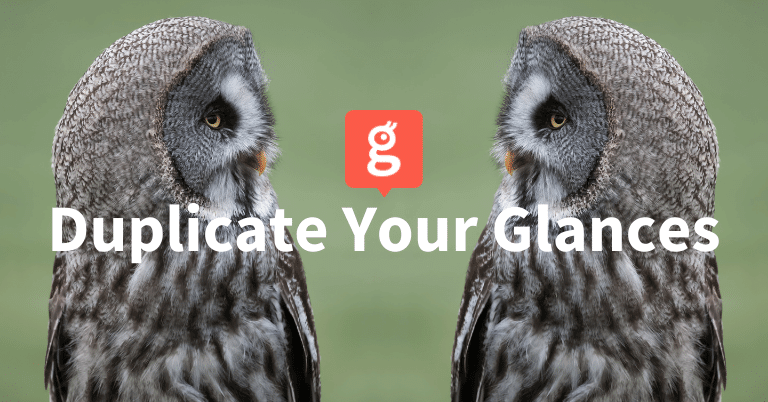
Use case examples
If your business is set up in a way that requires more than one instance for a CRM like HubSpot or support ticketing platform like Zendesk, you would need to set up a Glance for each instance. Duplicating Glances from one instance to be used for another saves time and keeps the same settings you rely on.
Email marketing is another great case. Let’s say your email marketing provider is set up like Mailchimp, which allows you to deploy emails to different audiences. If you send email campaigns to more than one audience, you would need to set up a Glance related to each audience. Duplication lightens the workload in this situation as well.
How to duplicate a Glance
- Navigate to https://glances.com/app
- Scroll down to your Glances and click the duplicate button
- Your duplicated Glance will appear at the bottom of the Glances list. The duplicate Glance will include all of the original Glance settings, but can now be renamed and edited.
Read detailed instructions and tips on our support site article and check out the animation below to watch how it works.
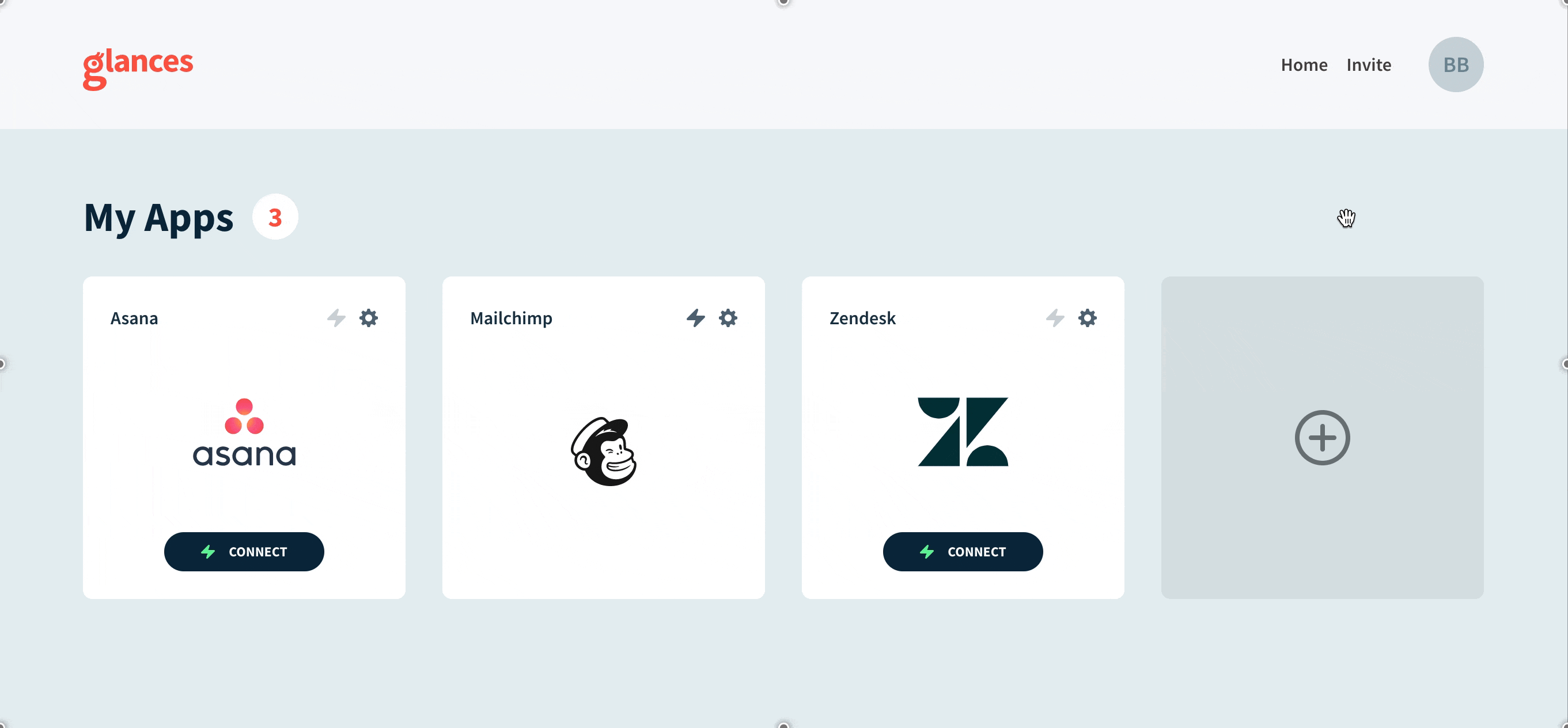
Why make Glances part of your daily routine?
As tech stacks grow, using multiple apps creates clutter. Glances empowers you with a single view of your customer insights and personal tasks across multiple apps, in real time. Working on any webpage you visit or within any app you use, Glances helps you and your team eliminate roadblocks and get back to The simplest way to work™.
Ready to simplify your work? Try Glances free for 14 days!
Start your free trial to connect your favorite business apps and access your data in one easy click, from any app or webpage.
More helpful steps
Schedule a demo to see the time-saving benefits of Glances in action or ask our team questions.
If you need to connect a specific app or platform with Glances that is not currently available on glances.com, please send your requests to hello@glances.com.
Find more step-by-step articles with the latest information on our support site.