Invoice at Warp Speed with Enhanced Glances Actions for QuickBooks
QuickBooks is one of our most-connected apps with Glances (often paired with monday.com), so we have some exciting updates for our customers that rely on this popular invoicing and payment platform by Intuit. Within the last week, our development team has made further time-saving enhancements to Glances Actions for QuickBooks, so users can easily search, select, and even create company products and services for invoices and estimates – all done anywhere online via the Glances no-code integration platform.
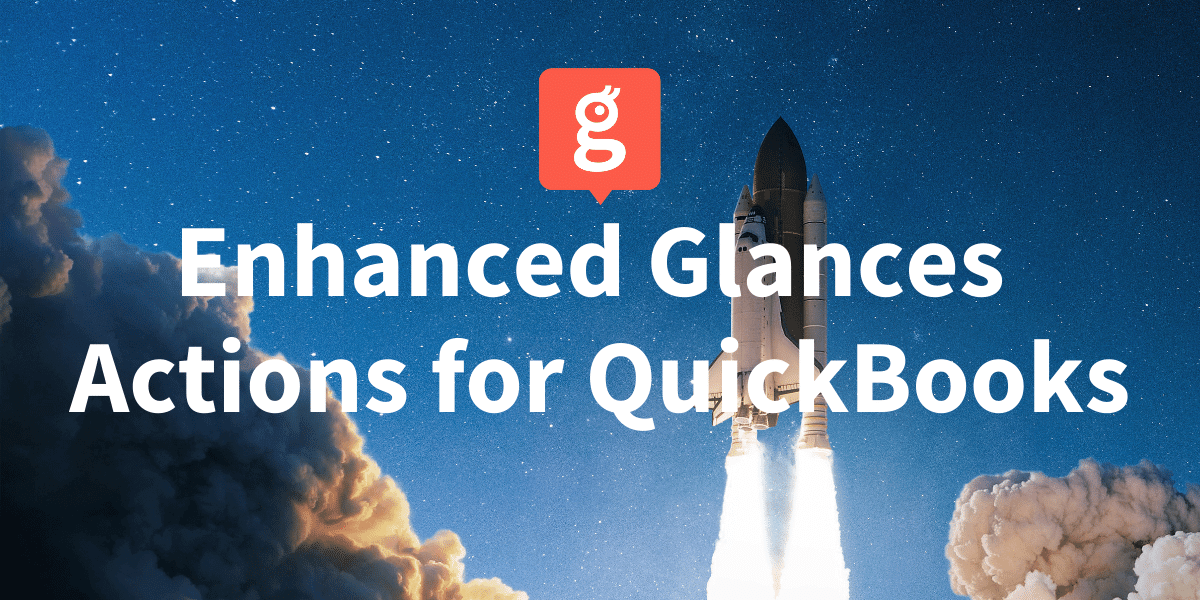
First, we’ll give a quick recap of what Glances users with QuickBooks connected can accomplish while working within any app or webpage:
- ✔️ View live QuickBooks data per contact
- ✔️ Create a QuickBooks invoice or estimate
- ✔️ Send a QuickBooks invoice to a contact’s email address
Next, let’s move on to the latest and greatest updates that will make your customer invoicing process the quickest it has ever been.
1. Improved Search – enter any text to search and select products
We said goodbye to our basic dropdown menu for selecting items to add when creating QuickBooks invoices and estimates via Glances Actions. Now, simply enter any text into the search bar to populate a list of your company’s relevant products or services to select from. As always, you can add more products, edit the description, and change the unit price and quantity before clicking “Create Invoice/Estimate” to finalize your document. You can also choose to send it directly to a prospect or customer.
This search enhancement particularly helps customers that have dozens to hundreds of products logged in their QuickBooks database; otherwise, they would be scrolling a never-ending dropdown menu to find the items they need.

2. Add New Items – create new products directly from Glances
What if the product or service you need to specify in a customer’s invoice or estimate has not been previously added to your QuickBooks database? Now create new items on the fly with this optimized Glances Action. Once you click “Create QuickBooks Invoice/Estimate” from the Actions menu, you can now select “Add New Product/Service” to fill in the details of what you need, including: name, description, account, unit price, and quantity. Just like the steps above, click “Creative Invoice/Estimate” to finalize the document, then choose to send it to your customer if you like. Get complete, step-by-step instructions from our support article.
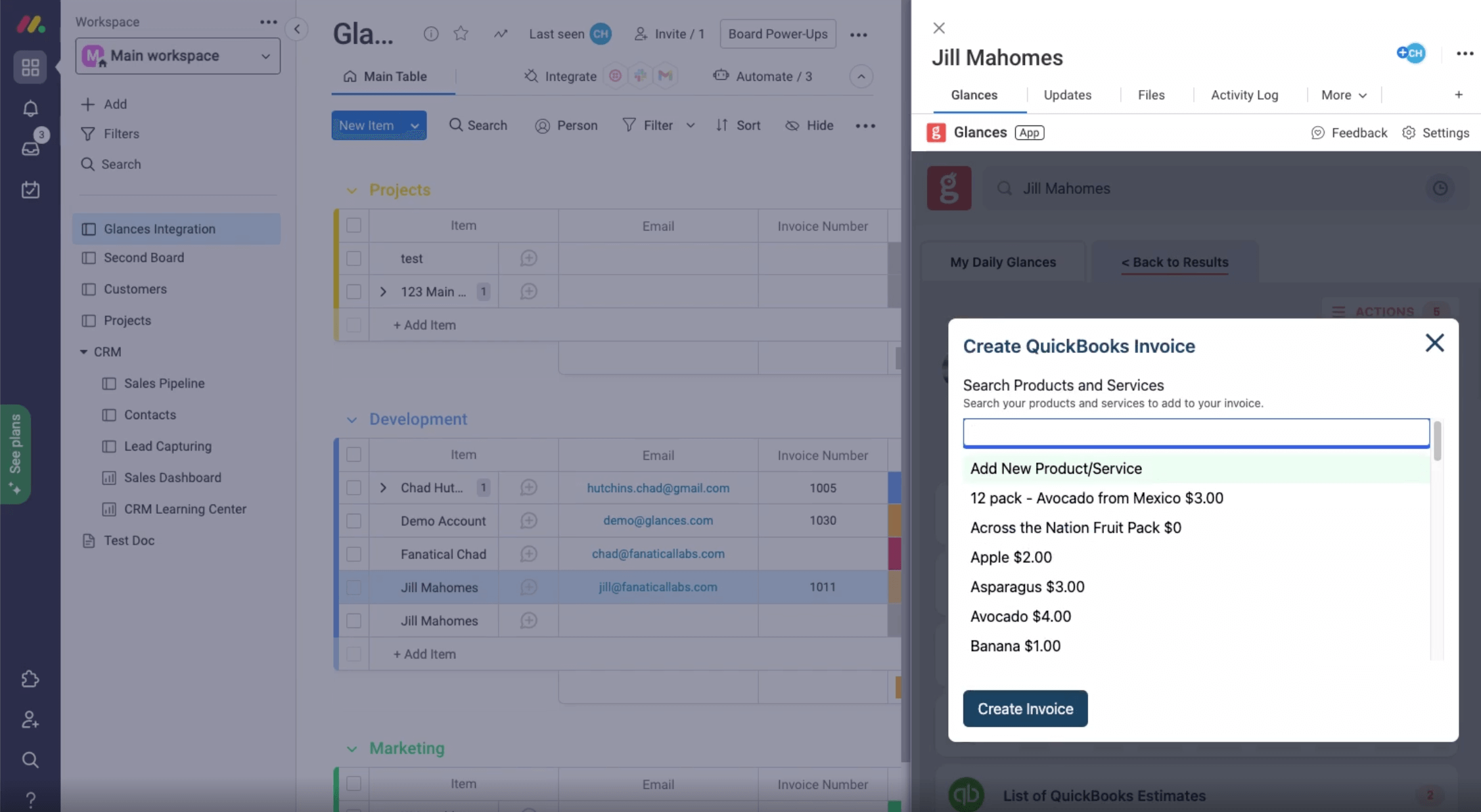
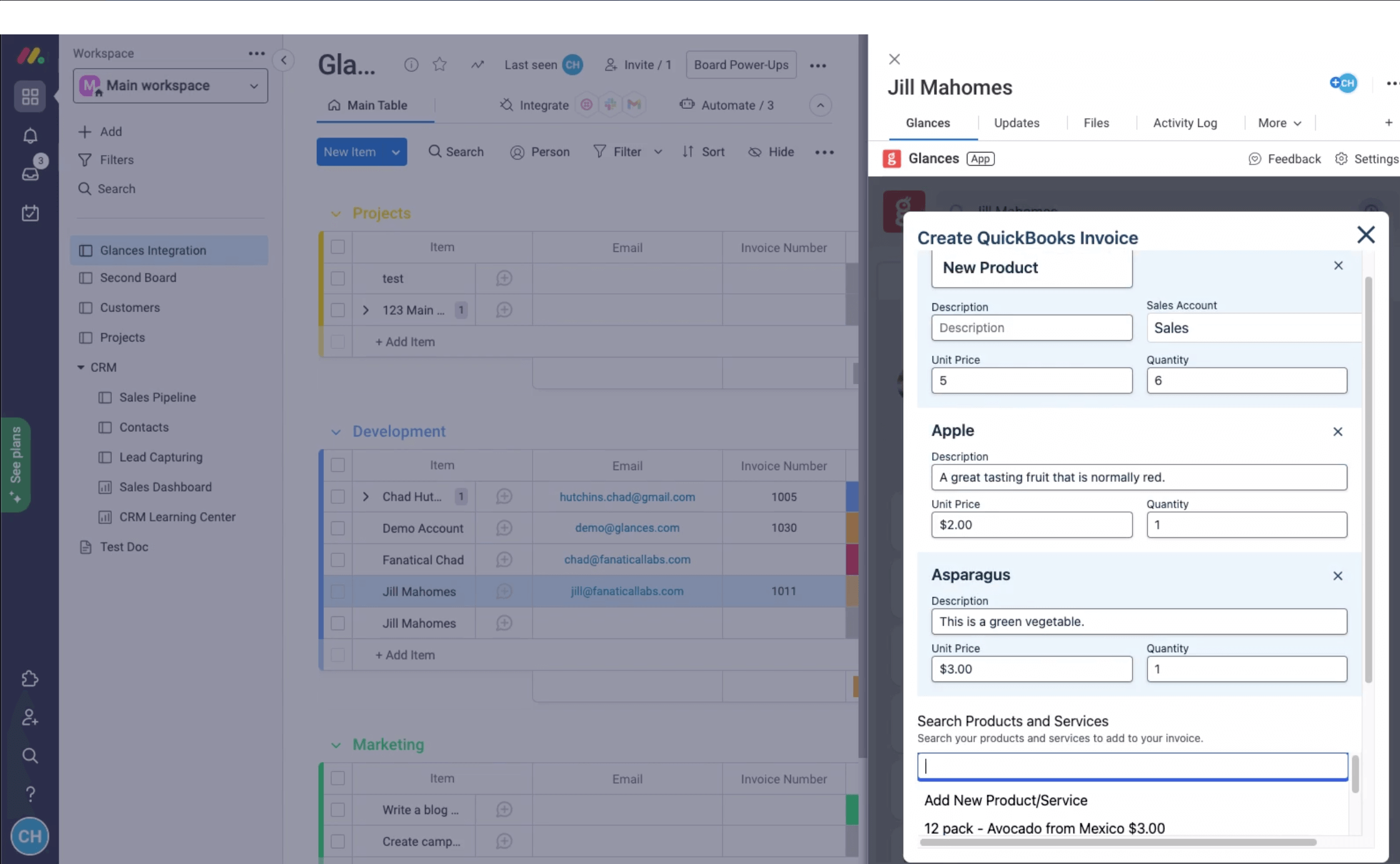
Glances Actions for QuickBooks works wherever you work
What makes QuickBooks an excellent app to connect with Glances is not only the real-time data you can view, but the various tasks you can complete for QuickBooks without literally working in QuickBooks. Since Actions are performed directly in the Glances no-code integration platform, you can work smarter and stay focused in your application of choice (while creating and sending invoices at warp speed). See how it all works in the video below.
Integrate all your favorite apps and perform Actions, using Glances
Start your free trial to connect your favorite business apps and access your data in one easy click, from any app or webpage.
More helpful steps
Schedule a demo to see the time-saving benefits of Glances in action or ask our team questions.
If you need to connect a specific app or platform with Glances that is not currently available on glances.com, please send your requests to hello@glances.com.
Find more step-by-step articles with the latest information on our support site.