Fresh Feature Alert: Now Connect Multiple Accounts for the Same App
For most companies, managing a single account for popular business platforms like Mailchimp or Zendesk is sufficient – but our team at Glances understands there are many businesses out there (including our own) where multiple accounts or instances for the same software are necessary. Perhaps your company is made up of multiple divisions or it markets several product lines. Maybe you have separate databases or varying online businesses. Or, you may simply want to view data from your personal account with an app separately from your professional account that uses the same app. Whatever your reasons are, Glances now includes the ability to connect more than one app account or instance as part of its latest features update.

Common use cases
Each business has a unique set of goals and thus relies on a different combination of SaaS (Software as a Service) brands to effectively get work done. Below are some real examples of why companies may require two or more connections for the same app:
- Managing email marketing via several Mailchimp accounts for different brands, on behalf of clients, side-hustles, etc.
- Overseeing online customer experiences via different Intercom accounts for various websites or online marketplaces
- Managing support tickets for different product lines or separate brands using several Zendesk accounts
- Accessing Google Drive files for both professional and personal accounts
- Viewing meetings from calendar apps like Google Calendar for both professional and personal accounts
- Connecting various internal databases and/or legacy systems using DreamFactory
How to connect multiple accounts
It’s a quick process to connect more than one account for the same app or platform. After connecting your first app in Glances, you have the option to connect a second account or instance by clicking the green “Connect Another Account” button. Follow the connection steps and be sure to use your proper login credentials for your secondary account. Need to connect more than two accounts for the same app? Just keep following this process until they are all successfully connected. See the example below.
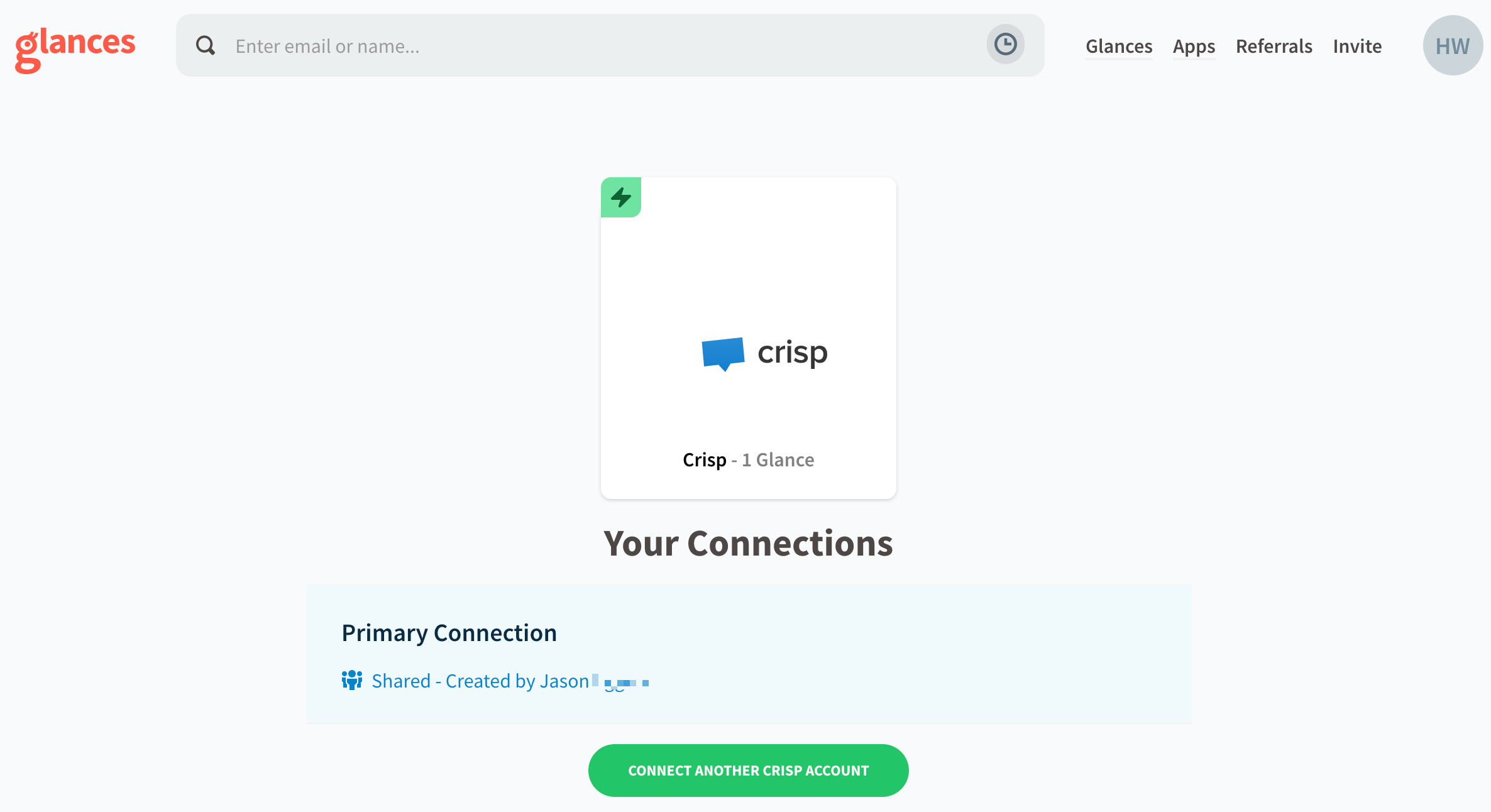
For every glance you build, you can 1) choose the data fields most important to you for viewing, and 2) choose to keep the connection private (default option) or share it with your other teammates that use Glances. When you use the Glances no-code integration platform via browser, desktop app, Slack, or glances.com, you will be able to see relevant data from your multiple accounts connected to Glances. Remember: if the connection remains private, only you will be able to see the data for that particular app and account.
Your personal dashboard – (now here!)
While the ability to now connect multiple accounts per single app using Glances is an incredibly helpful advancement, it is only the beginning. Our development team at Glances has big plans to keep you accomplishing more every day with a new dashboard view that displays your upcoming tasks, meetings, requests, support tickets, and other data that is crucial to your daily workplace productivity. This feature is another convenient way that Glances helps you save time by knowing everything important to your job in a single view, across all of your connected apps, in real time. Cheers to the future of Glances and getting it all done, faster and better than ever.
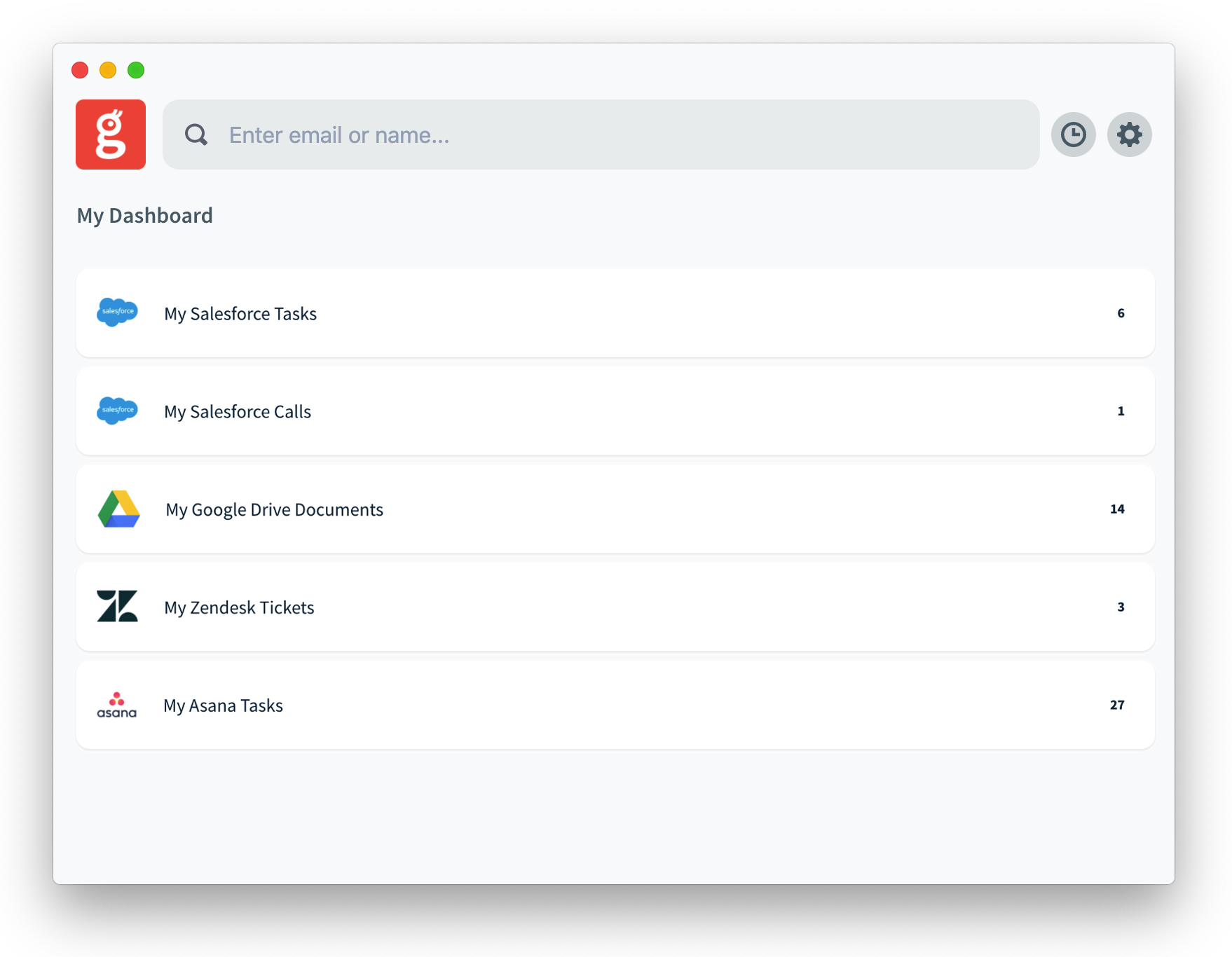
Check out Glances and its growing productivity features
Start your free trial to connect your everyday apps and access your data in one easy click or command. Better yet, schedule a demo to see the awesome benefits of Glances in action or ask our team questions.
If you need to connect a specific app or platform with Glances that is not currently available on glances.com, please send your requests to hello@glances.com.
Find more step-by-step articles with the latest information on our support site.